Owlbear Rodeo 2.0 Dev Log 7
In this month's Owlbear Rodeo 2.0 dev log we're going to explore the new options for room permissions and managing players.
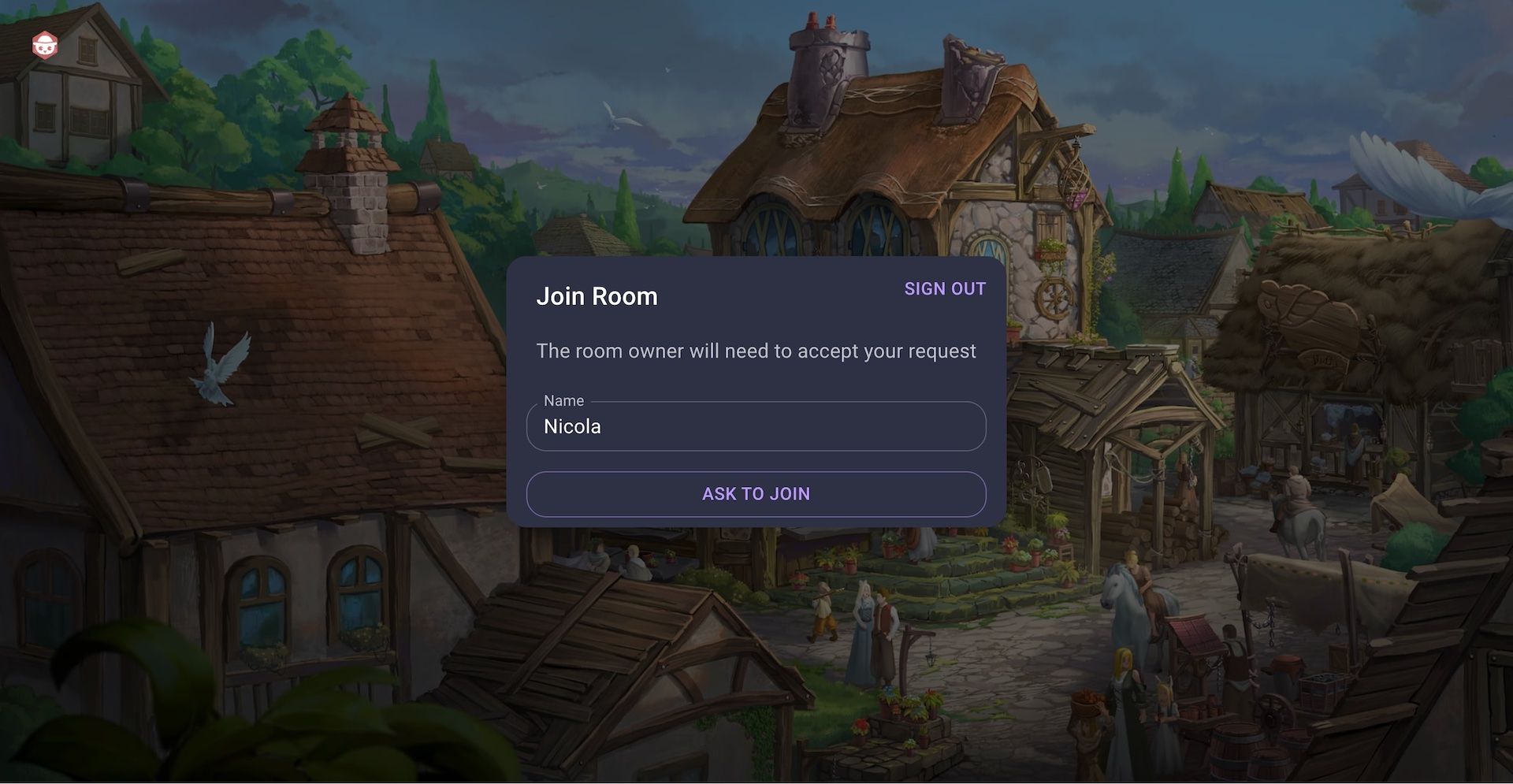
In this month's Owlbear Rodeo 2.0 dev log we're going to explore the new options for room permissions and managing players.
Joining Rooms
In Owlbear Rodeo 2.0 we are moving away from the password protected rooms and will now offer a request access feature.
This means you no longer have to share long passwords to your players and instead will be able to send them the link to the room and then accept them when they request to join.
Below is an example of what a player will now see when they first enter your room in Owlbear Rodeo 2.0.
Here you can set your name, sign in/out and ask to join the room.
Your player will only need to sign in if they wish to use custom images. Otherwise 2.0 supports anonymous access which does not require the player to create an account.
Once the player has sent the request the owner of the room will then be able to let them in.
Once a player has been accepted into a room they will be able to come back to this room at any time as long as the room is available. This means for custom rooms your players will be able to come back at any time they wish, even if the room creator is away.
If you need to you can always kick the player which will remove them from the room and they will need to request access again.
This can be done by clicking the options menu on the player while they're in the room or through the new player manager which we will cover more below.
Managing Players
The new player manager is available to the room creator and allows them to see all players that have joined the room regardless of whether they are online at the moment.
The player manager allows you to kick a player from the room at any time.
This can be helpful if you wish to reuse a room for another campaign or you only want a player to be able to access a room for a certain amount of time.
Roles
Eagle eyed readers would have noticed in the two screenshots above that we also now have a concept of roles.
The two roles available are Game Master and Player.
When marked as a game master the user will have access to all the tools (including fog tools) and also be allowed to change the scene.
Players on the other hand will have a restricted set of tools available and won't be able to change the scene.
Only the creator of the room is able to mark who is a game master or who is a player. They can even remove themselves as game master if they want to hand over the GM role to another person for a session.
Player Permissions
We mentioned above that players only have access to a subset of tools. To manage what these tools are we have a new permissions manager.
We wanted to give users a lot more control over what a player can and cannot do in 2.0 so we've greatly expanded the permissions options.
You can now control individual create, edit and delete permissions for all the available tools.
This means that it is now possible to allow players to move images but not add any new ones or delete the ones you've already placed.
Another enhancement is that player permissions are now global for a room instead of per map like in 1.0.
This means that you can set up your permissions once and it will be applied to all the scenes you view.
Combined with the new custom rooms feature this means that you should now be able to set up your permissions once for a campaign and never need to touch it again.
